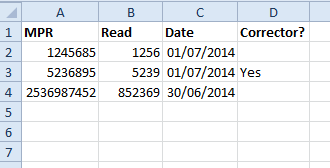Microbusiness using under 293,000 kWh for Gas
Your MPAN(s) number can be found on any invoice from Corona Energy or within your contract (Schedule A) and should be 13 digits long and fully numeric (no spaces or other characters). Enter the meter reading in the correct field under the correct Meter Serial Number and Register ID as this should be fully numeric with no decimal places and should not include the red numbers on your meter. Enter the date in the correct field as the date must be within the last 21 days. Future dates are not accepted. Once you are ready to submit ‘Drag & drop files’ in the indicated location in Option 2, you will see a message displayed stating your file has been accepted or a message will be displayed stating an error has been made. Amend the error and re-submit Read(s) again.
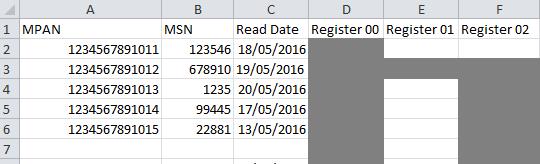
Your MPR number can be found on any invoice from Corona Energy or within your contract (Schedule A). Enter your MPR in the correct field as this should be no more than 10 digits long and fully numeric (no spaces or other characters) It is not necessary to enter your Meter Serial Number. Enter the meter reading in the correct field this should be fully numeric with no decimal places and should not include the red numbers on your meter. Enter the date in the correct field as the date must be within the last 21 days. Future dates are not accepted. Click on the Submit Read(s) button you will see a message displayed stating your reading has been accepted or a message will be displayed stating an error has been made. Amend the error and click on Submit Read(s) again.
If you do not have your MPR, you can enter a reading using your Meter Serial Number (MSN). This can be found on your meter. Enter your MSN in the correct field this must be no more than 14 characters and can be made up of numbers and letters. Do not include spaces. The website will now search for your MPR number on our live portfolio and will populate this field automatically once it can be linked. If we are unable to find an MPR number linked to your MSN you will receive an error message and a request to check your details and re-enter the information. Continue to enter your reading as per the instructions above.
Follow either process as detailed above. Once you have entered your MPR or MSN, meter reading and meter reading date, click on the plus button. A new line will be displayed. Carry on until you have entered all your readings then press Submit Read(s). If you make an error on any line, you can remove this line by clicking on the minus and then submit the remaining lines by clicking on the Submit Read(s) button.
Enter your reading information as per the format shown to below and save as a .csv or .xls file. Once the spread sheet is uploaded, you will need to click on ‘Validate’ and then ‘Upload’ if all correct. If there are any errors these will be highlighted to you.
You can download our ‘How to read you Gas Meter guide HERE